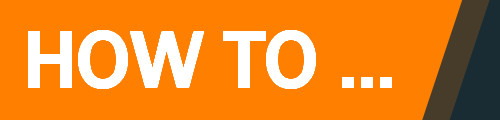Oracle VM VirtualBox is cross-platform virtualization software. It allows to run multiple operating systems including Microsoft Windows, Mac OS X, Linux, and Oracle Solaris, at the same time.
The shared folder created in Oracle VM VirtualBox Manager settings doesn’t appear in Files on Ubuntu (guest OS). Read instructions on how to display the shared folder in Files.
Mount shared folder
Create and mount a shared folder in your home directory. This folder mount is temporary and it disappears after the next reboot.
mkdir ~/shared
sudo mount -t vboxsf shared ~/sharedMount shared folder permanently
To make the mounted folder permanent you need to mount the shared folder on system startup.
Edit fstab file in /etc directory
sudo nano /etc/fstabAdd the following line to fstab file (separated by tabs). Make sure to replace with your username. Save the file.
shared /home/<username>/shared vboxsf defaults 0 0Example
shared /home/matej/shared vboxsf defaults 0 0Edit modules
sudo nano /etc/modulesAdd the following line to /etc/modules and save
vboxsfReboot VM VirtualBox Manager.
Source : Mounting VirtualBox shared folders on Ubuntu Server 18.04 LTS (Bionic Beaver)